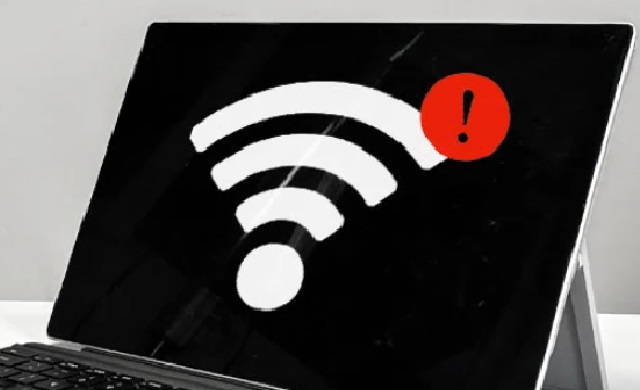If you're facing the issue of a monitor not working on your PC, it can be a frustrating experience. However, it's important to remain calm and troubleshoot the issue systematically. In this article, we'll take a look at some of the common reasons why a monitor may not be working and what you can do to resolve the problem.
Check the cables and connections
One of the most common reasons why a monitor may not be working is due to loose or faulty cables. Ensure that the power cord is properly plugged in and the monitor is turned on. Check that the video cable is securely connected to both the monitor and the computer's graphics card. If you're using an adapter or converter, make sure it's working correctly.
Check the monitor's settings
If the cables are properly connected, but the monitor still isn't working, it could be a problem with the settings. Check the monitor's settings menu to ensure that the correct input is selected, and that the monitor isn't in sleep or standby mode. Some monitors also have a power-saving feature that may turn off the display after a certain amount of time. Make sure that this feature is disabled or adjusted to your preference.
Update drivers
Another reason why a monitor may not be working is due to outdated drivers. Check that your graphics card drivers are up-to-date and properly installed. You can do this by going to the manufacturer's website and downloading the latest drivers for your specific graphics card model. Once you've downloaded the drivers, install them and restart your computer.
Check the graphics card
If the above steps don't resolve the issue, the problem may be with the graphics card. Check that the graphics card is properly seated in its slot and that all cables are connected correctly. If you have another graphics card, try installing it and see if the monitor works. If it does, the problem is likely with your original graphics card and may need to be replaced.
Test with another monitor
If none of the above steps resolve the issue, it's possible that the monitor itself is faulty. Try connecting another monitor to your computer to see if it works. If the second monitor works, then the issue is likely with your original monitor and may need to be repaired or replaced.
In conclusion, a monitor not working on your PC can be frustrating, but by following these steps, you can troubleshoot and resolve the issue. Remember to check the cables and connections, monitor settings, update drivers, check the graphics card, and test with another monitor. By systematically identifying and resolving the problem, you can get your monitor working again and enjoy using your computer.