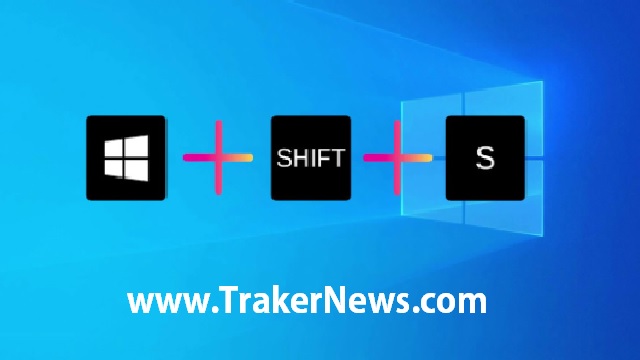As a Mac user, you may be looking for a free VPN that works seamlessly on your device. While there are many VPN services available on the market, not all of them are compatible with Mac OS. In this article, we'll be discussing the best free VPNs for Mac that you can use to browse the internet securely and anonymously.
But before we dive into the list of free VPNs, let's first discuss why you might need a VPN in the first place.
Why Do You Need a VPN?
A VPN, or Virtual Private Network, is a tool that encrypts your internet connection and routes it through a secure server. This creates a private tunnel between your device and the internet, which can protect your online activities from prying eyes.
Here are some reasons why you might need a VPN:
Protect Your Privacy: With a VPN, your internet service provider (ISP) cannot track your online activities, and your browsing history remains private.
Secure Your Internet Connection: VPNs encrypt your internet connection, making it difficult for hackers to intercept your data.
Bypass Geo-Restrictions: Some websites and online services are only available in certain regions. A VPN can help you bypass these geo-restrictions and access content from anywhere in the world.
Now that you know why you need a VPN, let's take a look at the best free VPNs for Mac.
ProtonVPN
ProtonVPN is a free VPN service that offers unlimited bandwidth and data usage. It uses strong encryption to protect your internet connection and has servers in 30 countries around the world. The free version of ProtonVPN also includes a kill switch, which will disconnect your internet if the VPN connection drops.
Windscribe
Windscribe is another free VPN service that offers 10 GB of data per month. It has servers in over 60 countries and uses strong encryption to protect your online activities. Windscribe also has a built-in ad blocker and a firewall to prevent unwanted traffic from entering your device.
TunnelBear
TunnelBear is a user-friendly free VPN service that offers 500 MB of data per month. It has servers in over 20 countries and uses strong encryption to protect your online activities. TunnelBear also has a built-in ad blocker and a GhostBear feature, which can help you bypass geo-restrictions.
Hotspot Shield
Hotspot Shield is a free VPN service that offers 500 MB of data per day. It has servers in over 70 countries and uses strong encryption to protect your internet connection. Hotspot Shield also has a built-in ad blocker and malware protection.
Hide.me
Hide.me is a free VPN service that offers 2 GB of data per month. It has servers in 5 countries and uses strong encryption to protect your online activities. Hide.me also has a built-in ad blocker and a kill switch.
Conclusion
In conclusion, these are the best free VPNs for Mac that you can use to protect your online privacy and security. While these VPN services offer limited data usage and features, they are a good option for casual users who want to browse the internet securely and anonymously.
Remember that free VPNs often have limitations, such as slower speeds and limited data usage. If you need a VPN for more intensive activities, such as streaming or downloading large files, you may want to consider upgrading to a paid VPN service.